Here is the latest news from PiggyRide!
We have just now released a new feature that is going to forge the transportation of your kids, a much more convenient task.
What is This Feature About?
So, this feature is all about making the carpooling of kids easier. Now you’ll be able to book a complete cab with us, which means, once you have booked the cab for yourself, you’ll be able to choose the riders, you want your kid to carpool with. Also, you can add pick up and drop off of all the kids and can prioritize it as per your convenience.
Why Book A Complete Cab?
This feature is all about giving you flexibility in terms of carpooling. We understand that as a parent you want your kids to be around with the known ones. So, to help you with this, we have developed this completely new idea of carpooling for kids.
Apart from flexibility, this feature also makes the transportation of kids cost-efficient. We also look forward to assisting you to save more money with PiggyRide.
How To Book A Complete Cab With PiggyRide?
This is very simple, We are going to guide you step by step throughout the process. So, here you go-
Step 1- Select the option “Request Ride” from the “Home” page.
Step 2- Click on the option “Book The Entire Cab”.
Step 3- After reading the description of this feature click on “Next “.
Step 4- Now you can add the riders who are going to share the cab by selecting the “+” sign on the screen.
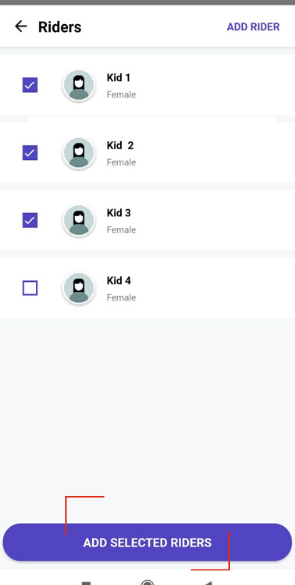
Note: You can add a maximum of 4 riders at a time.
If you need to add a new rider, you can select the option “Add Rider” present on the same screen. To know more about adding a new rider. Click here
Step 5- Once you have added all the riders who are going to share the cab, click on “Add Selected Riders”.
Step 6: Click on “Next” once you’ve verified all the riders.
Step 7: Now you have to select the kid for whom you want to add the details first. Just go to the name of the kid and select it.
Step 7: Add the “Pickup Address” for this kid along with “Pick-Up Time”. You can also add “Wait Time” and “Additional Pick Up Instructions” if required.
Step8: Now after adding the pickup, you can add the “Drop off Address” for this rider.
Step 9: You have to follow the same process for all the other riders also.
Step 10: After adding the pick-up and drop-off location for all the riders. You can add the “Date/Dates” for the ride.
Yipee! You are all done. Now all you need to do is to click on “Pay Now” and complete the payment process.
For any help needed in the payment process. Click here.
If you’re still in some uncertainty regarding this, feel free to reach us at +91- 63 64 63 62 63 or mail us at care@piggyride.com

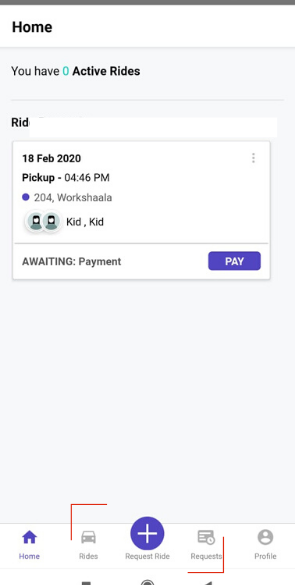
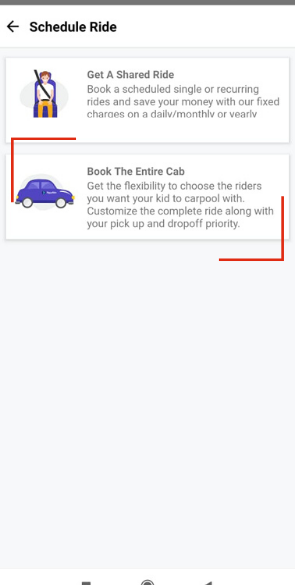
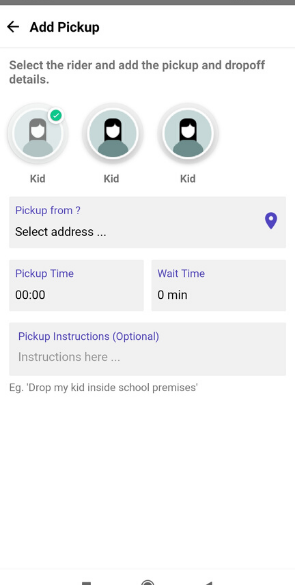
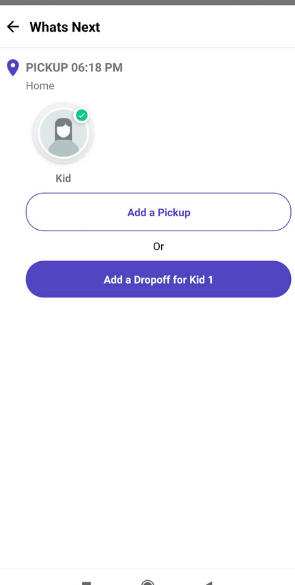
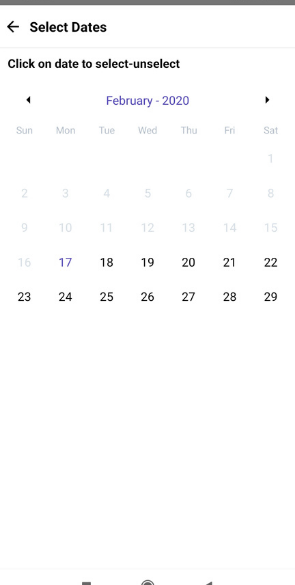
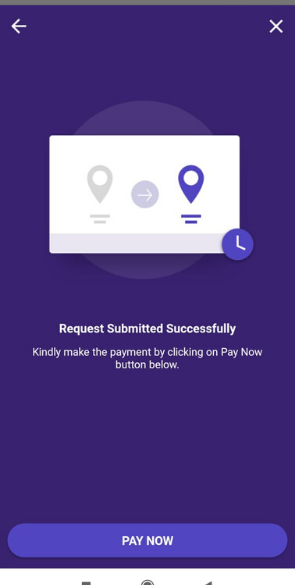
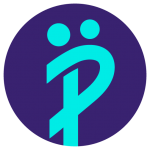
Leave a Reply